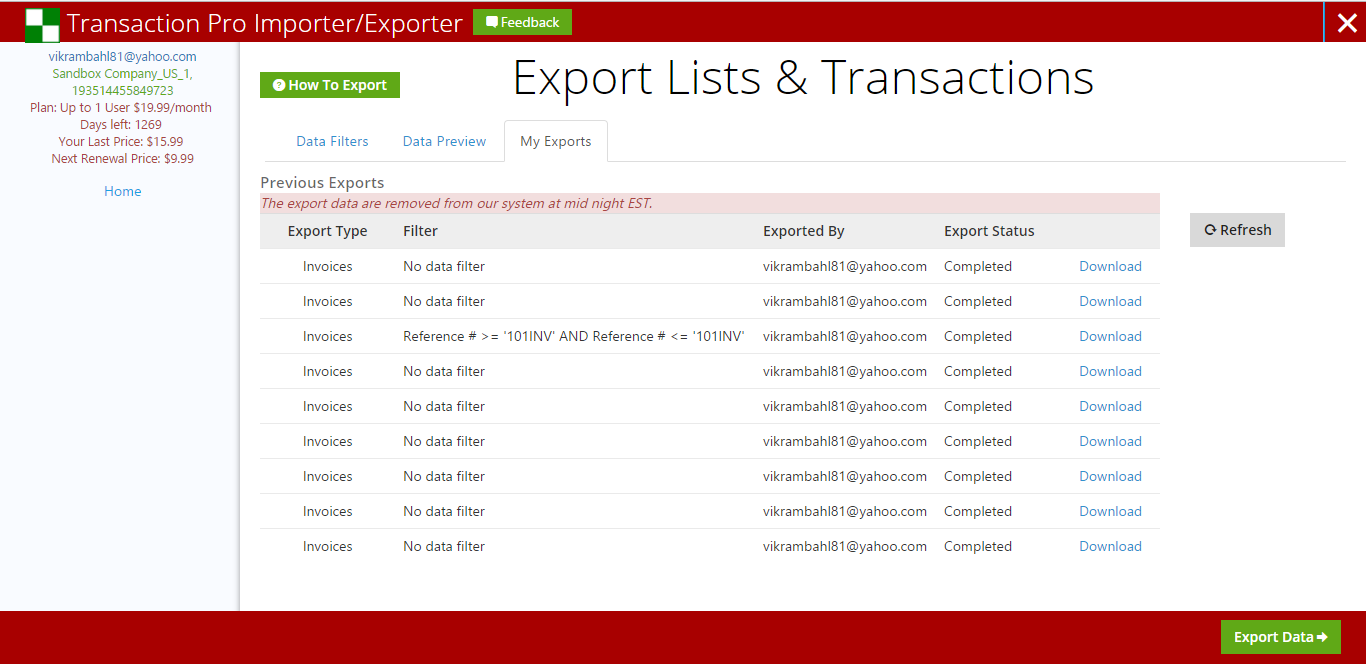-
Data Filters
Specify data filters and export options
Data Filters
Available types are:
- Account
- Bill Payments
- Bills
- Checks
- Credit Card Charges
- Credit Card Credits
- Credit Memos
- Customers
- Deposits
- Employees
- Estimates
- Invoices
- Journal Entries
- Products & Services
- Purchase Orders
- Purchases - Cash
- Receive Payments
- Refund Receipts
- Sales Receipts
- Time Activities
- Vendor Credits
- Vendors
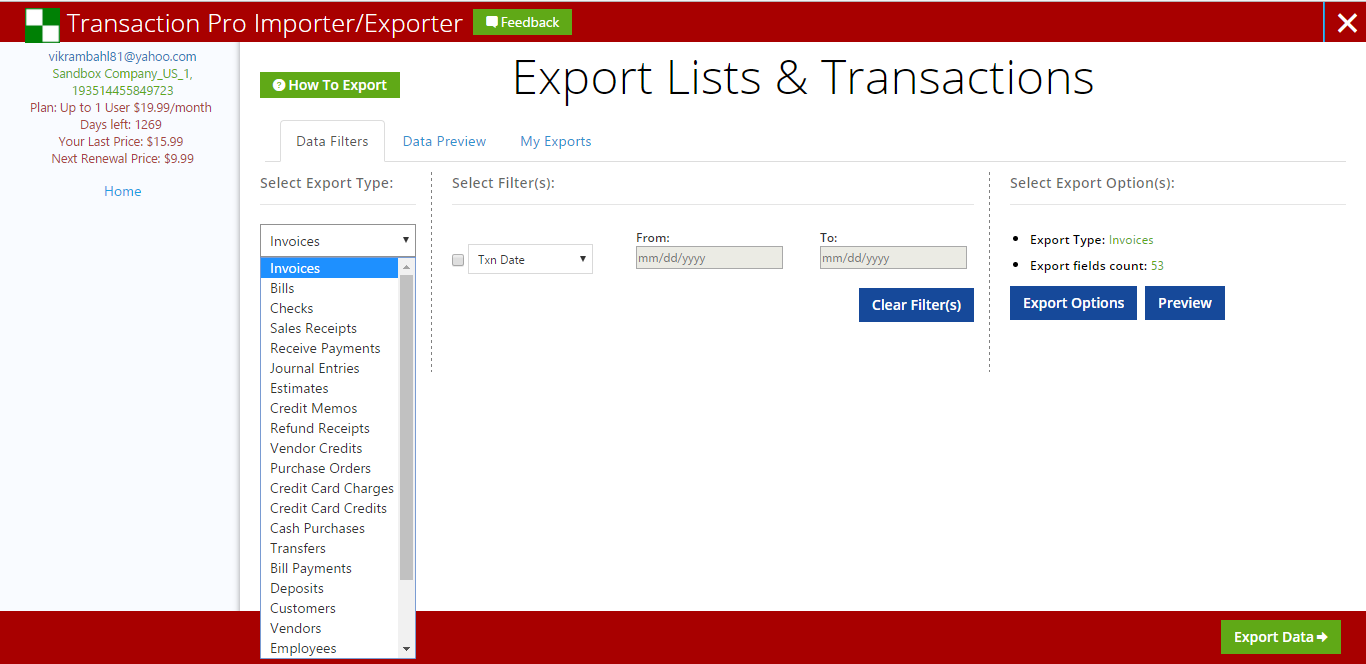
Post selection of type, specify relevant supported filter criteria.
Export Options
Export options let you define the following:
- Fields to be exported. Out of all supported export field, you can choose which one to export in your export sheet.
- Specify custom header values.
- Specify default values in case value does not exist in QBO.
- Order in which the export fields need to be exported in your export sheet.
You can also save your export options for later exports per type of transaction.
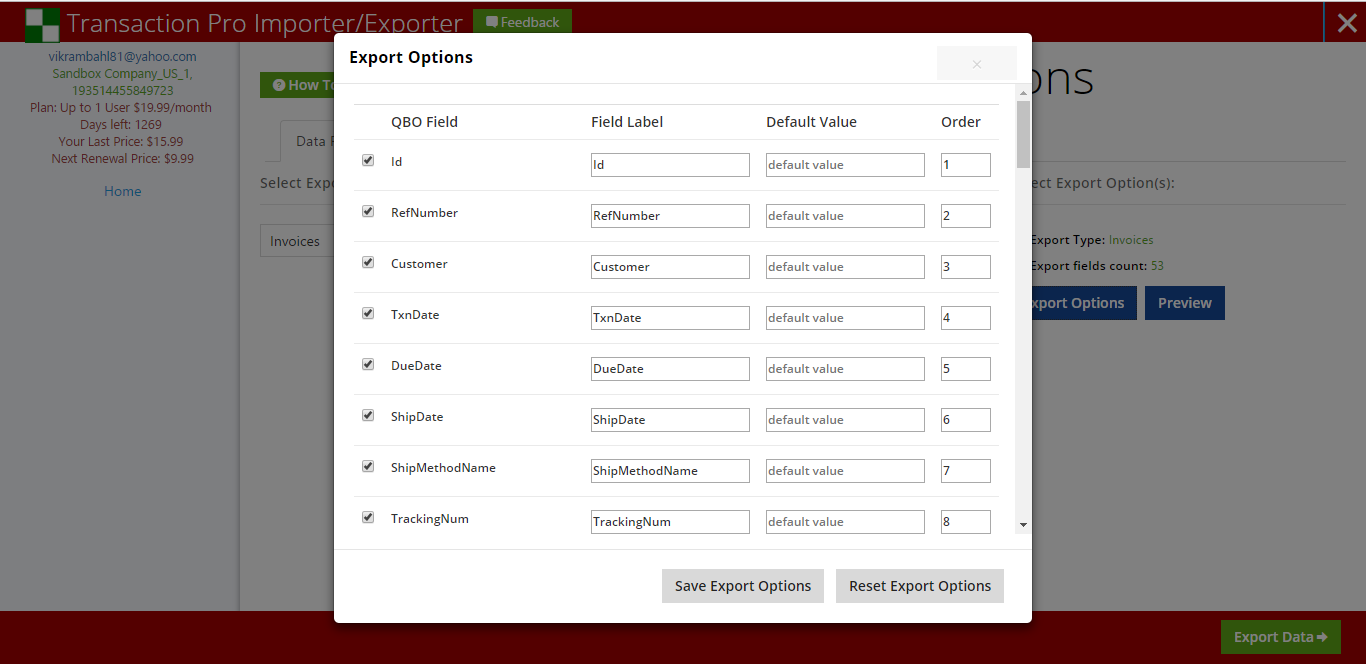
-
Preview Data
You can preview your data before doing a full export.
Click on "Preview" to view a subset of data to be exported.
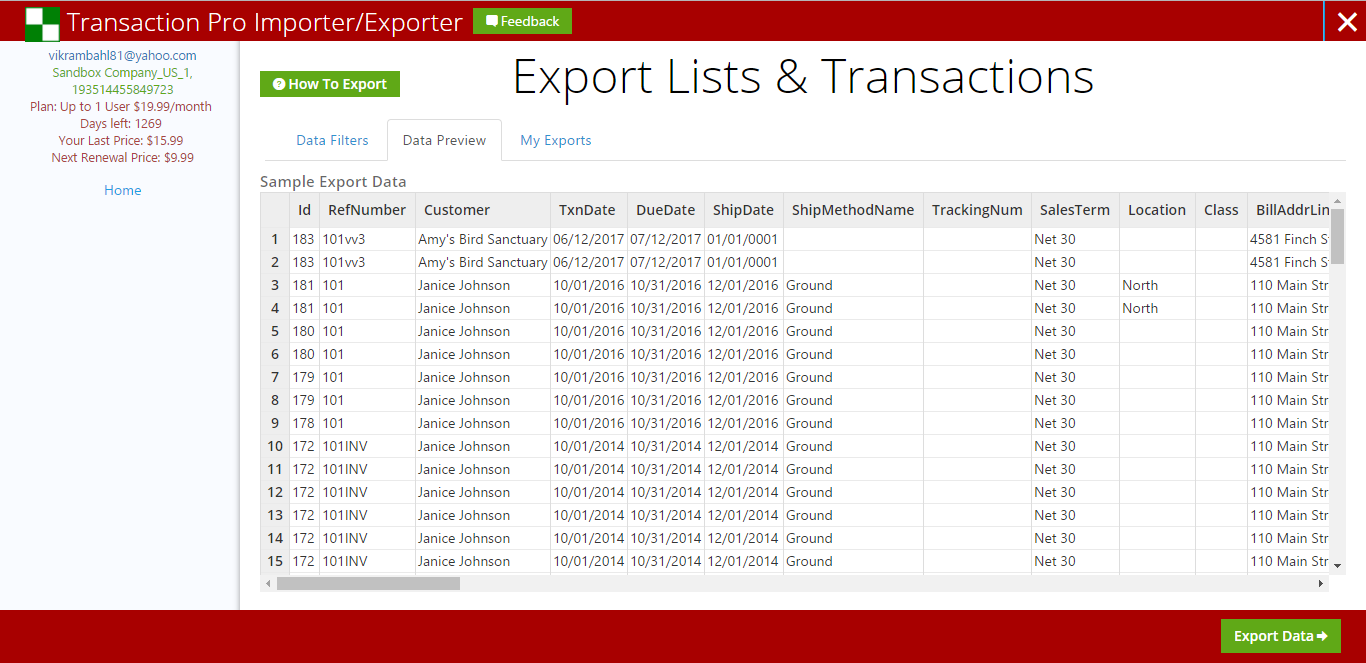
-
Export Data
When the "Data Preview" window appears, post verification if the data matches the requirement, click the "Export Data" button.
-
Download export file
When the "My Exports" tab appears, click "Download" to download your export file.